Support
Sizifi Alpha / Explore Menu Options
The tape includes a menu system that provides features and custom settings
How to Access the Menu:
Long press the Right (Menu) button until the menu appears on the device screen.
Use Up and Down buttons to scroll through menu options.
Press the Send button to select or toggle values.
Menu Navigation Symbols:
<> – Indicates options where values can be toggled.
> – Indicates expandable settings with additional sub-options.
< – Indicates as back.
X – Indicates as exit.
Send Key
The Send Key option sets how data is entered into paired software.
How to Access:
Press and hold the Right (Menu) button until the menu appears on the screen.
Use the Up and Down buttons to scroll to the Send Key option.
Press the Send button to toggle between available modes.
Available Modes:
Enter – Data is entered in a row-wise format, moving to the next line after each entry.
Tab – Data is entered in a column-wise format, moving to the next cell in the same row.
This functionality makes it easier to work with spreadsheets, design software, or inventory tools.
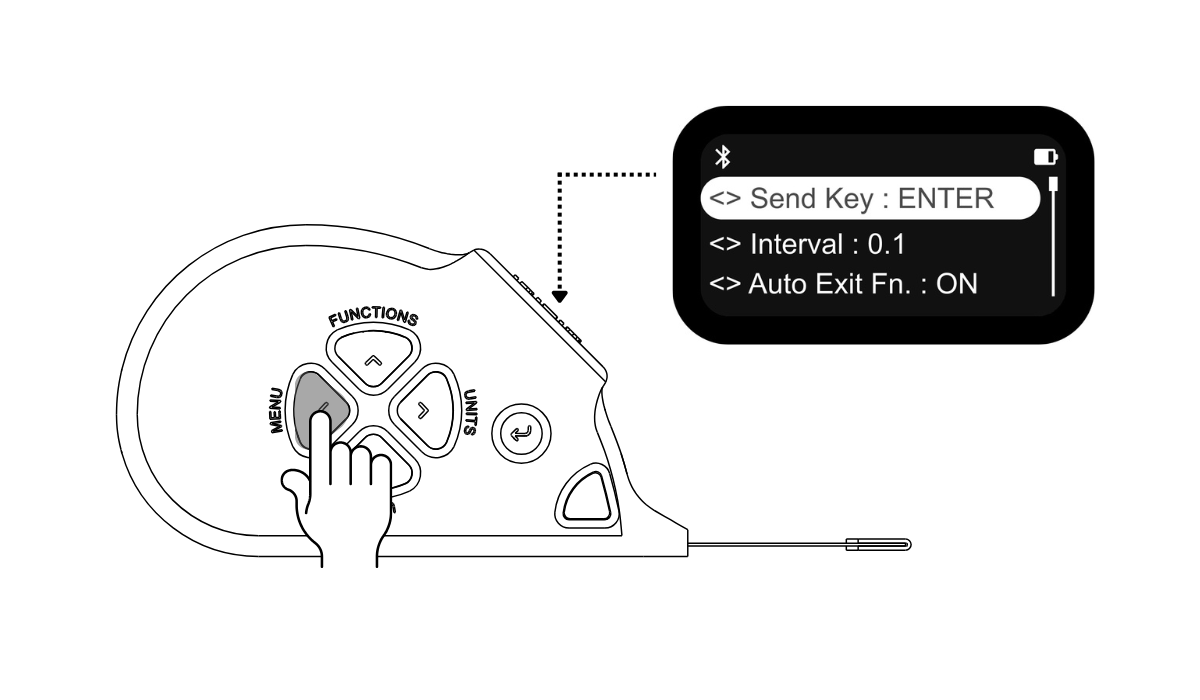
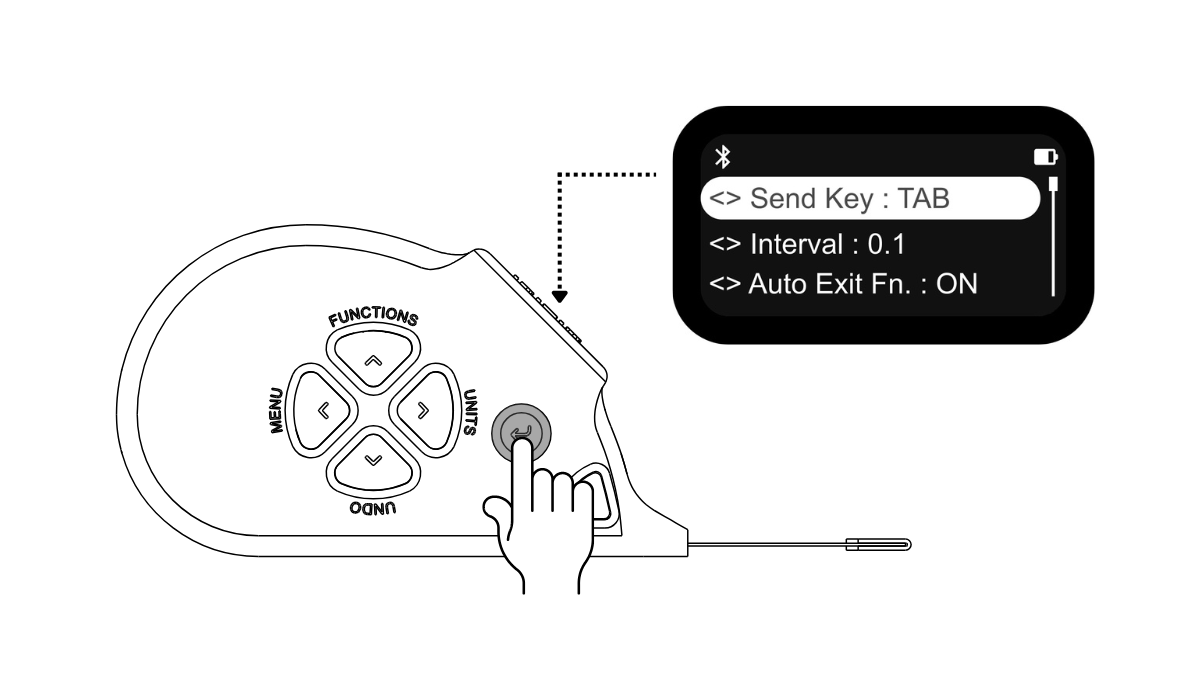
Interval
The Interval setting controls the precision of measurements by adjusting the step value.
How to Access:
Press and hold the Right (Menu) button until the menu appears on the screen.
Use the Up and Down buttons to scroll to the Interval option.
Press the Send button to toggle between available values.
Available Values:
0.1 cm / 0.1 mm – Rounds measurements to the nearest tenth for general use.
0.01 cm / 0.01 mm– Rounds measurements to the nearest hundredth for detailed readings.
This feature allows choose between quicker approximate values or more precise results, depending on needs.
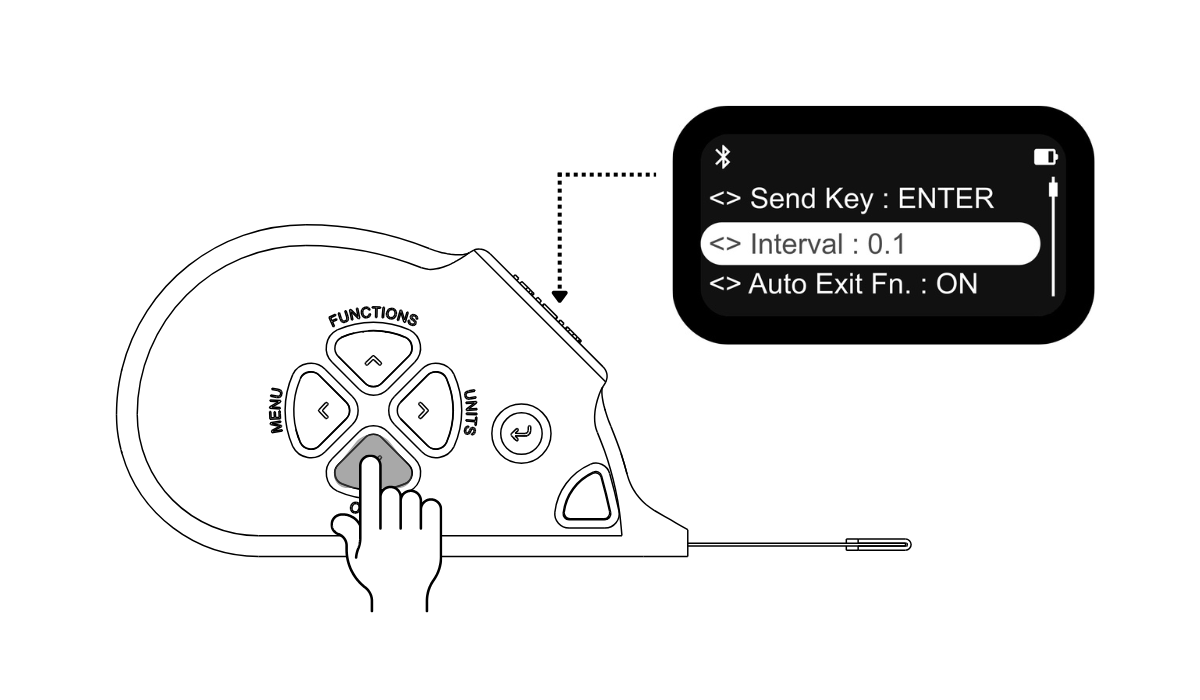
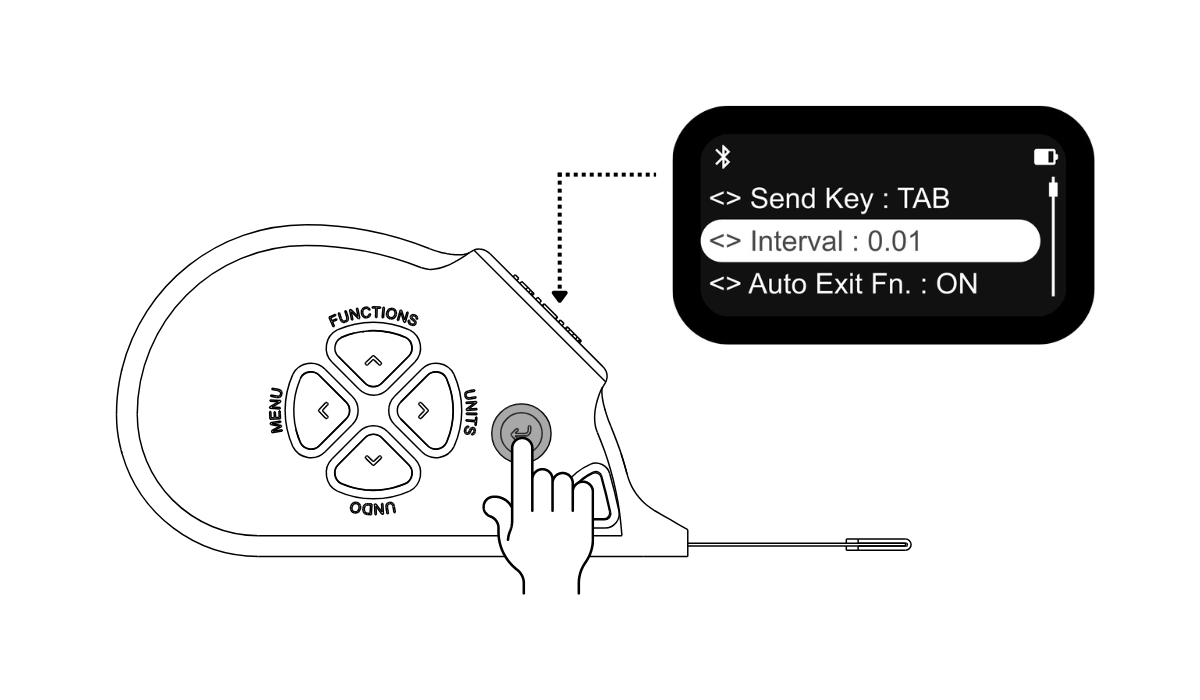
Auto Exit Fn
The Auto Exit Fn setting controls whether the tape measure exits the current mode automatically after sending data. This option is useful for tailoring the workflow to suit multiple measurements or repeated tasks.
How to Access:
Long press Right (Menu) button until the menu appears on the screen.
Use the Up and Down buttons to scroll to the Auto Exit Fn. Option.
Press the Send button to toggle between options.
Available Options:
On – The device automatically exits the current mode after sending data.
Off – The device remains in the current mode even after data is sent.
This setting controls how measurement sessions are handled, whether for single-use or repeated tasks.
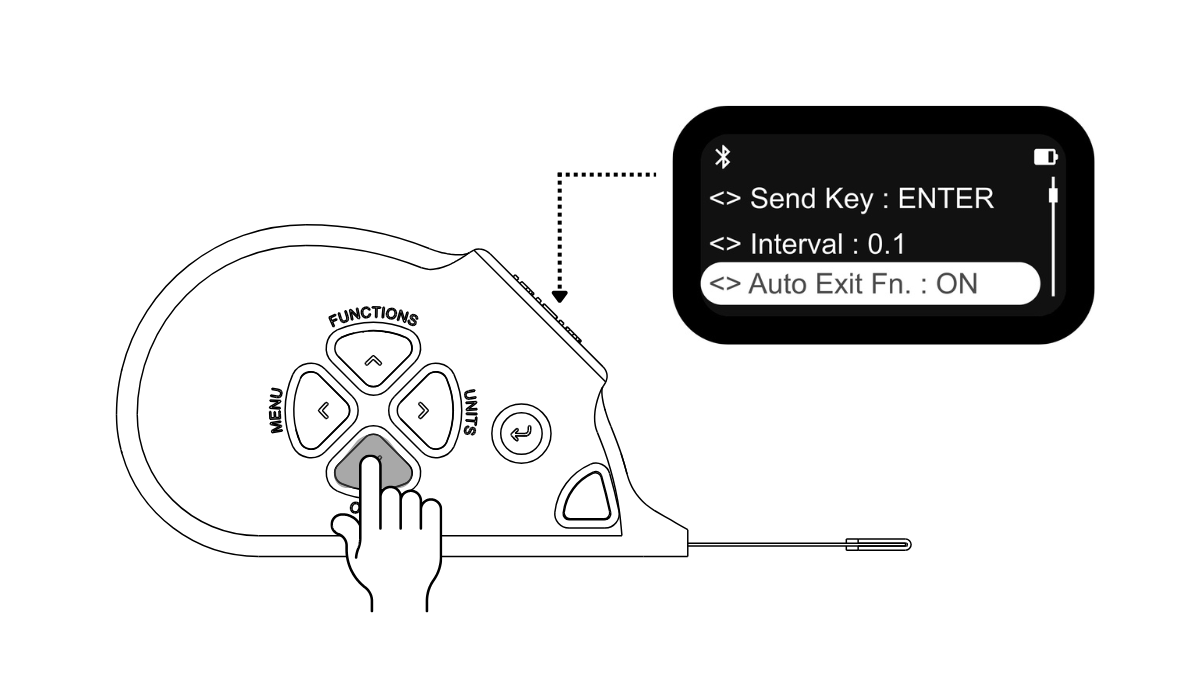
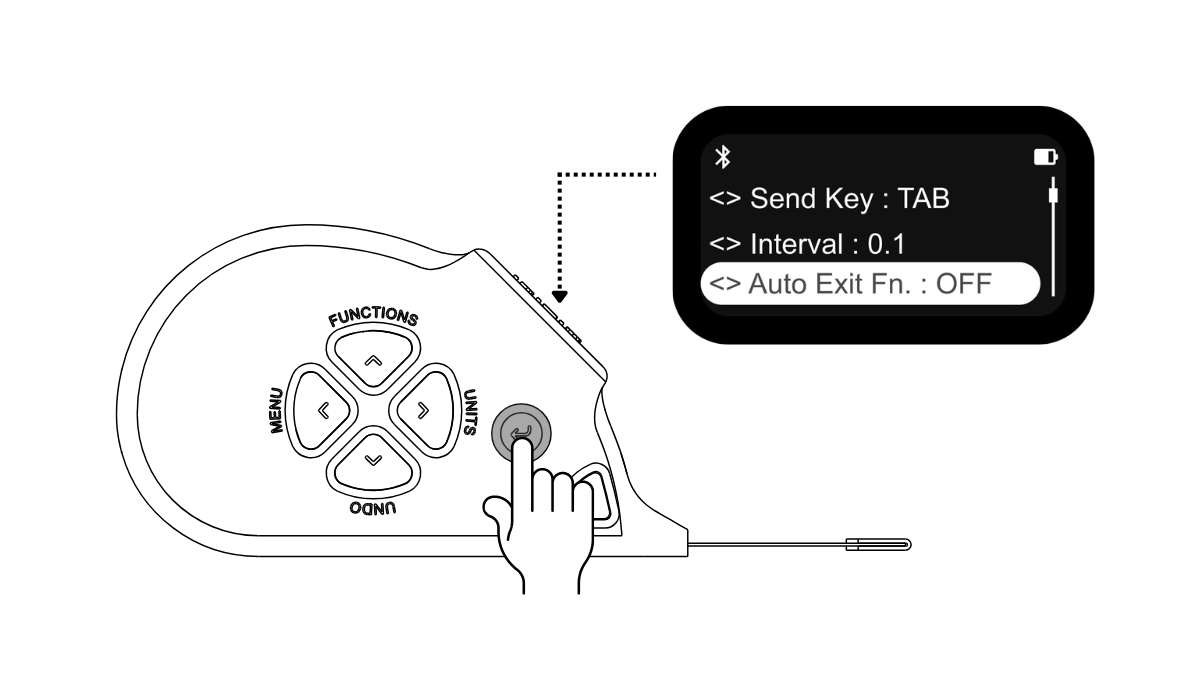
Calibration
The Calibration ensures accurate measurements, allowing users to maintain precision over time.
How to Access:
Navigate to the Calibration page to explore the full calibration guide and save calibration log.
Bluetooth
The Bluetooth enables wireless data transfer to smartphones, tablets, or computers. Bluetooth setting is session-specific, each time the device is turned off and back on, it reverts to the default setting bluetooth On.
Bluetooth Status:
Icon Visible – Indicates that Bluetooth is On.
Icon Not Visible – Indicates that Bluetooth is Off.
Icon Blinking – Indicates that Bluetooth is On but not connected.
How to Access Bluetooth Settings:
Long press Right (Menu) button until the menu appears on the screen.
Use the Up and Down buttons to scroll to Bluetooth.
Press the Send button to enter the Bluetooth menu.
Bluetooth Menu Options:
Bluetooth – Toggle Bluetooth On/Off by pressing the Send button. A Bluetooth icon appears on the screen when Bluetooth is on.
Back – Return to the previous menu without making changes.
Exit – Close the menu and return to the main screen.
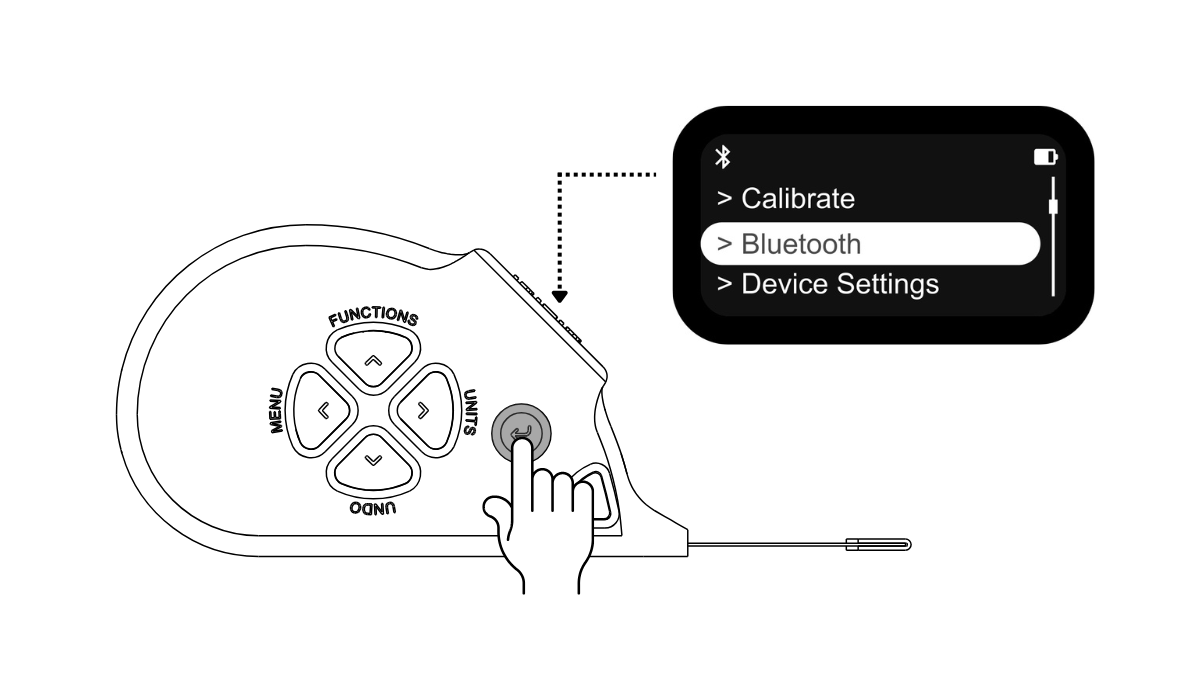
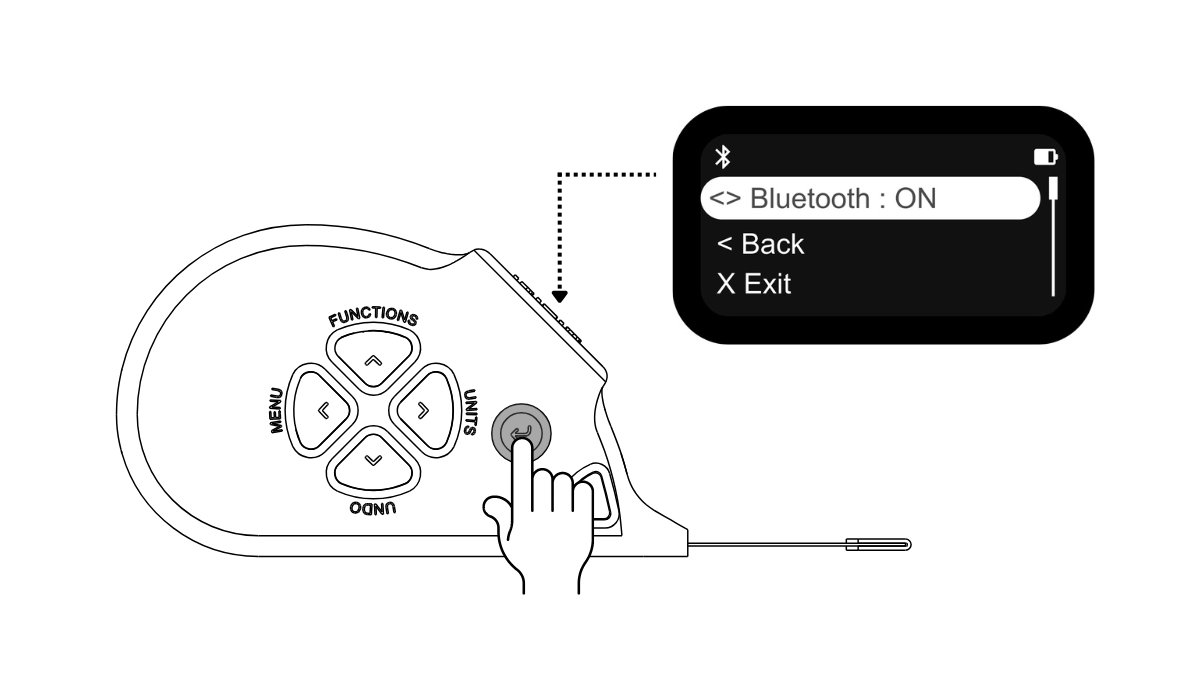
Device setting
The Device Settings customize the device according to needs.
How to Access Device Settings:
Navigate to the Device Settings page to view full details.
About
The About Menu provides information and support resources for the device.
How to Access About:
Long press Right (Menu) button until the menu appears on the screen.
Use the Up and Down button to scroll to About.
Press the Send button to enter.
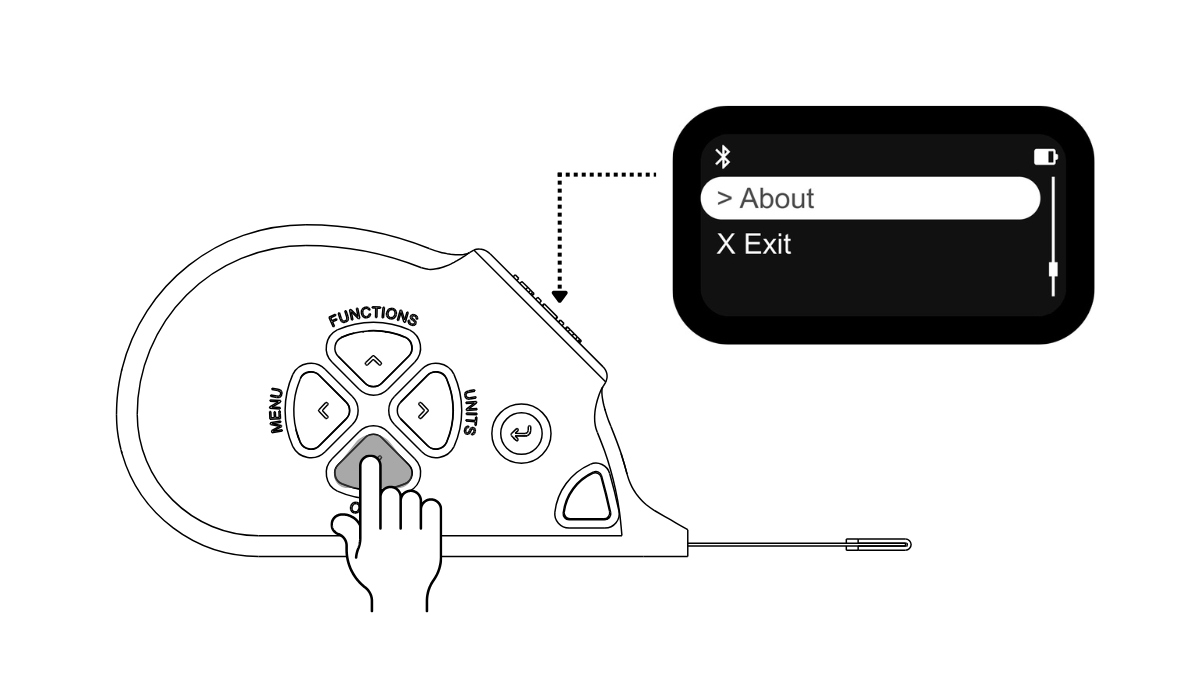
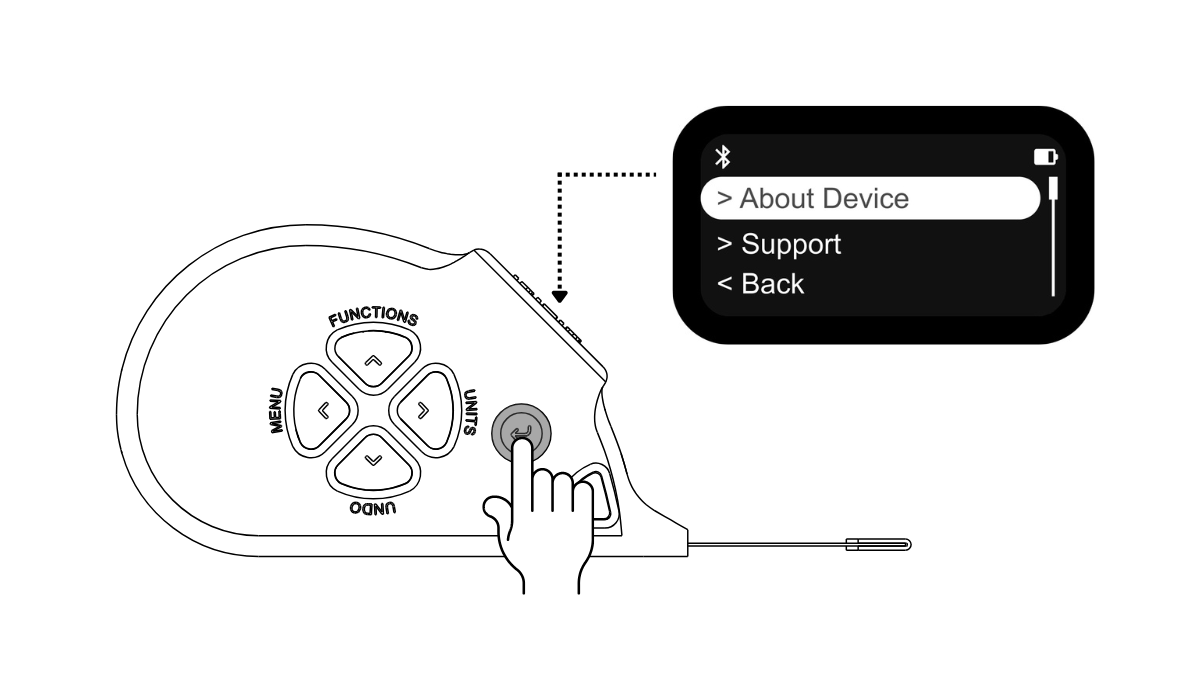
About device
The About Device option provides information about the device. Displayed information includes: Device Name, HW Version (Hardware Version), SW Version (Software Version), Serial Number and more.
Press the Send button to return to the previous screen.
Support
Displays a QR code, scan the qr code to access support resources
Press the Send button to return to the previous screen.
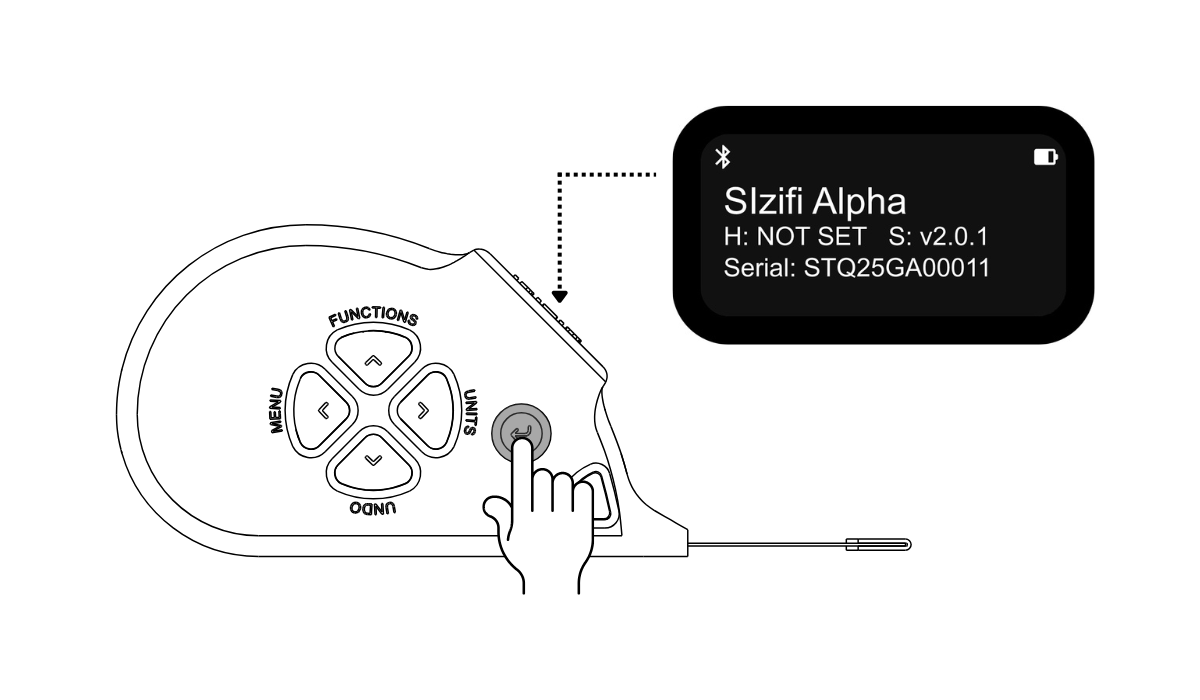

Exit
The Exit option closes the current menu and return to the device’s main screen.
In menu, use the Up and Down button to scroll to Exit.
Press the Send button, device will return to the home screen.
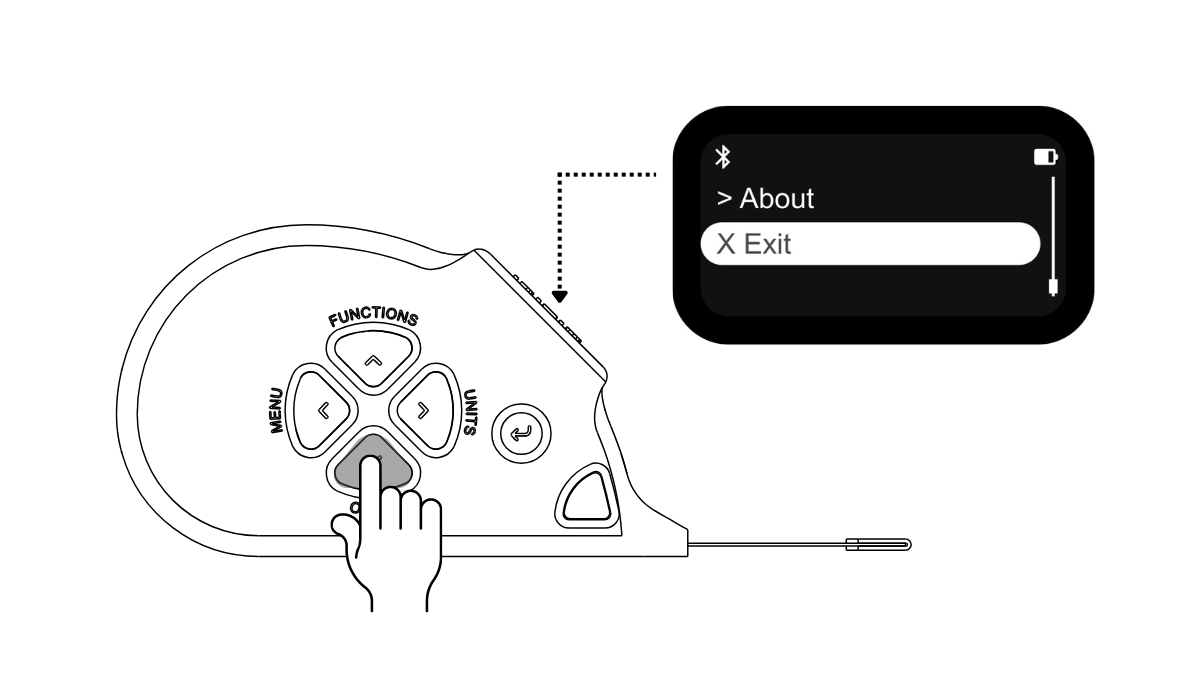
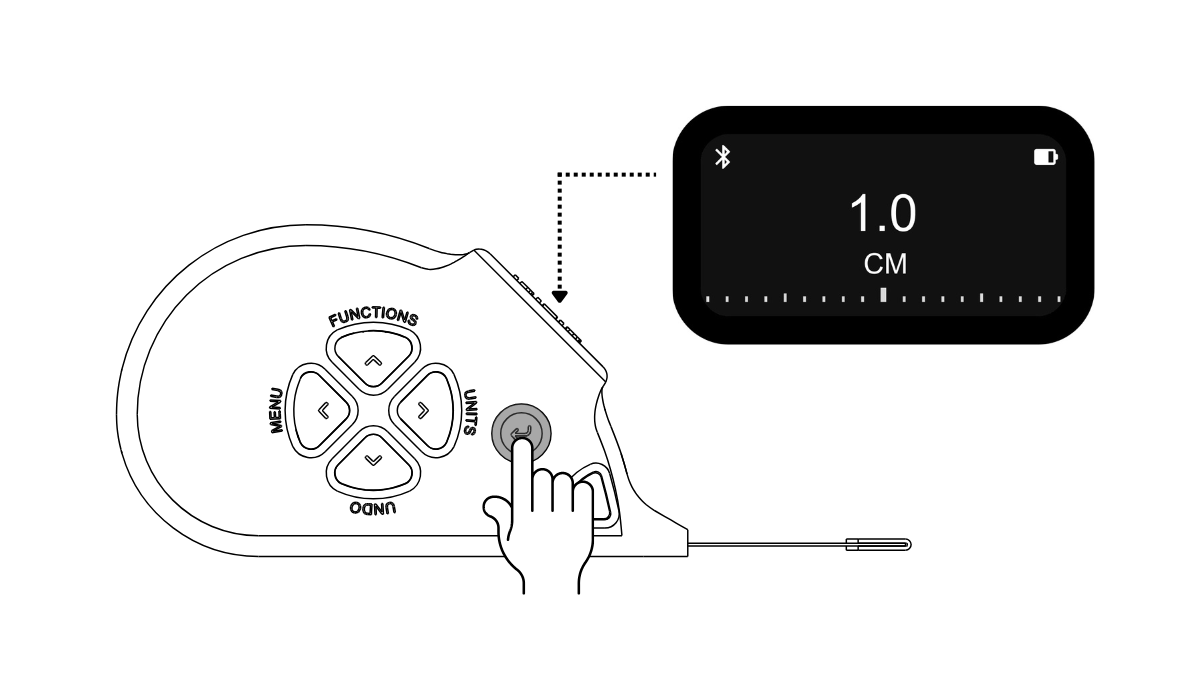
Ready to explore Calibration process ?
After exploring the menu options, proceed to Calibration to keep measurements accurate. The calibration process is step by step, with options to save the calibration log and access previous records when needed.
