Support
Sizifi Alpha / Calibration
Calibration
The Calibration feature ensures accurate measurements of the device and saves its calibration log for future reference.
How to Access:
Long press Right (Menu) button until the menu appears on the screen.
Use the Up and Down buttons to scroll to Calibration.
Press the Send button to enter the Calibration menu.
Available Options:
Calibrate – Initiates the calibration process.
Calibration Log – Displays the history of past calibrations.
Back – Returns to the previous menu without making changes.
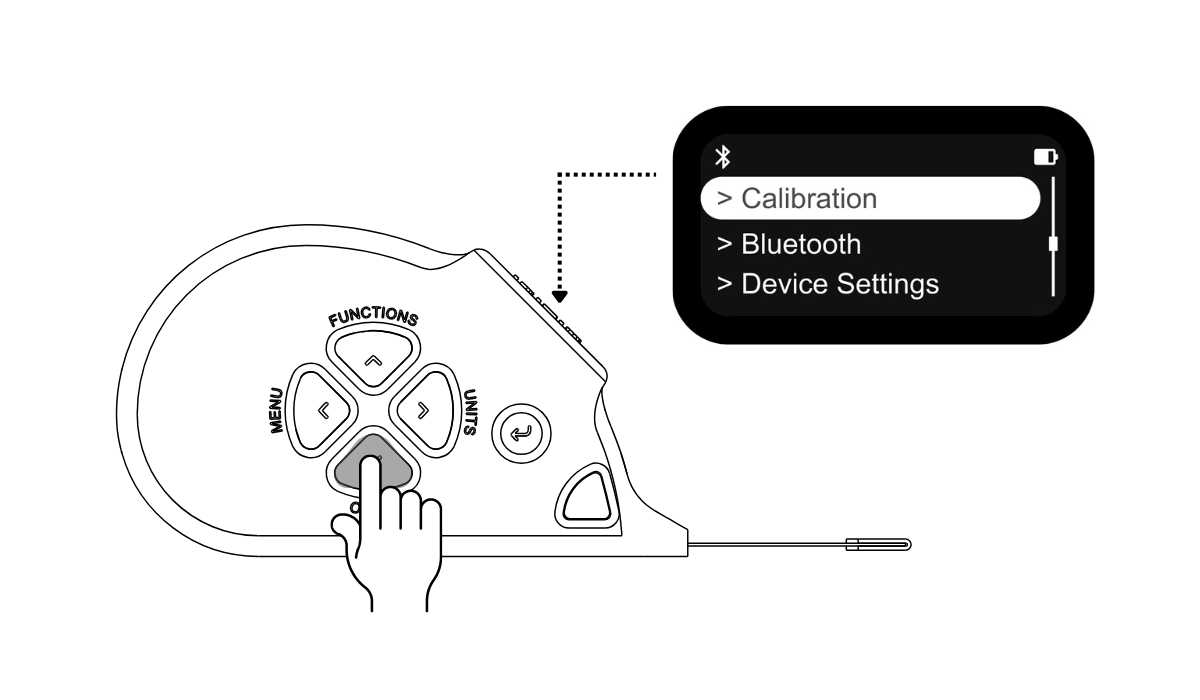
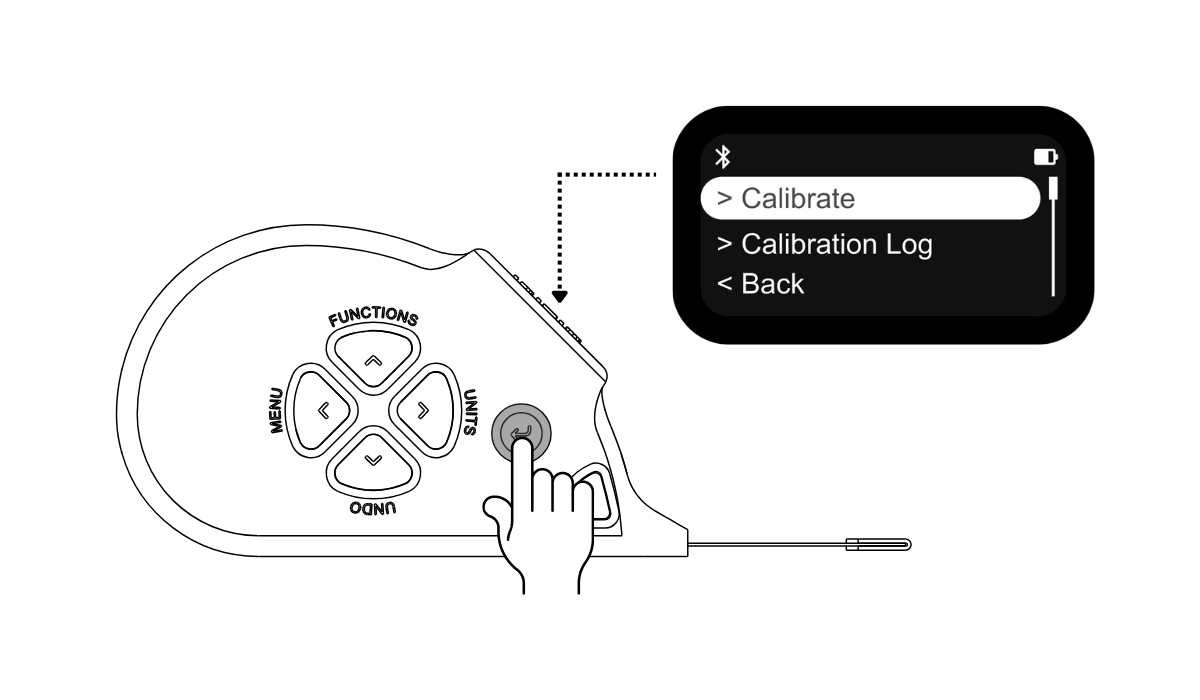
Calibrate
Select the calibrate option, press the Send button to start the process.
Toggle between START and CANCEL using the Left and Right buttons.
Press Send button while START is selected.
Pull the tape out fully to 150 cm, then press Send to begin
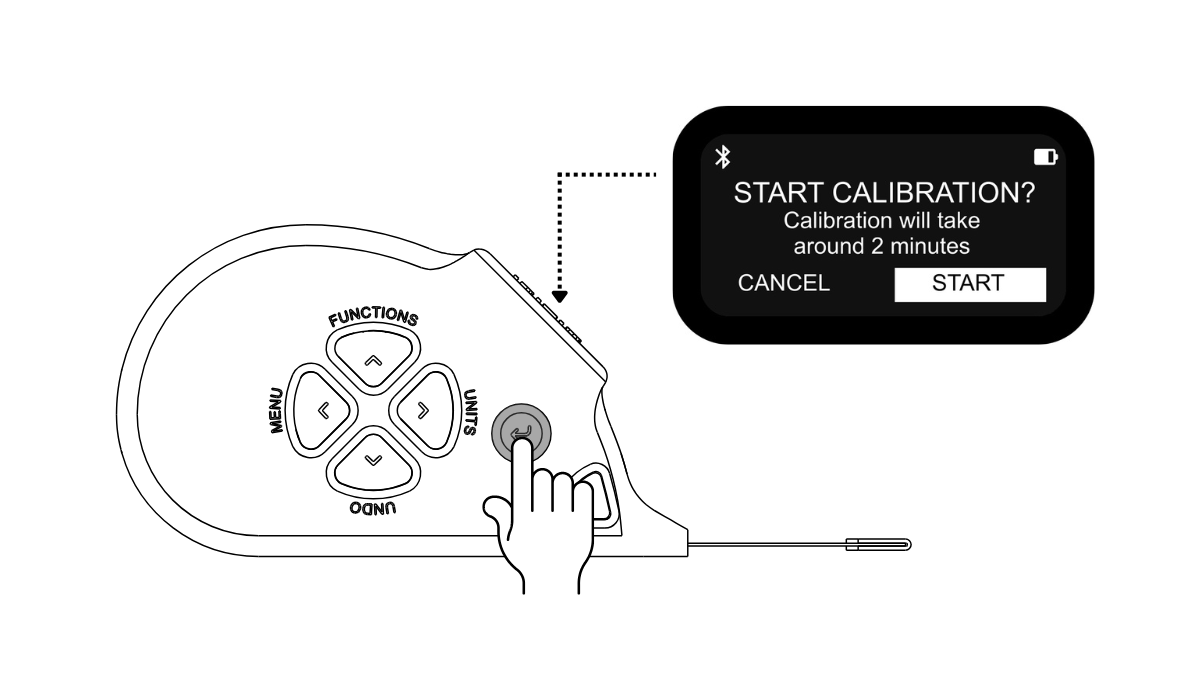
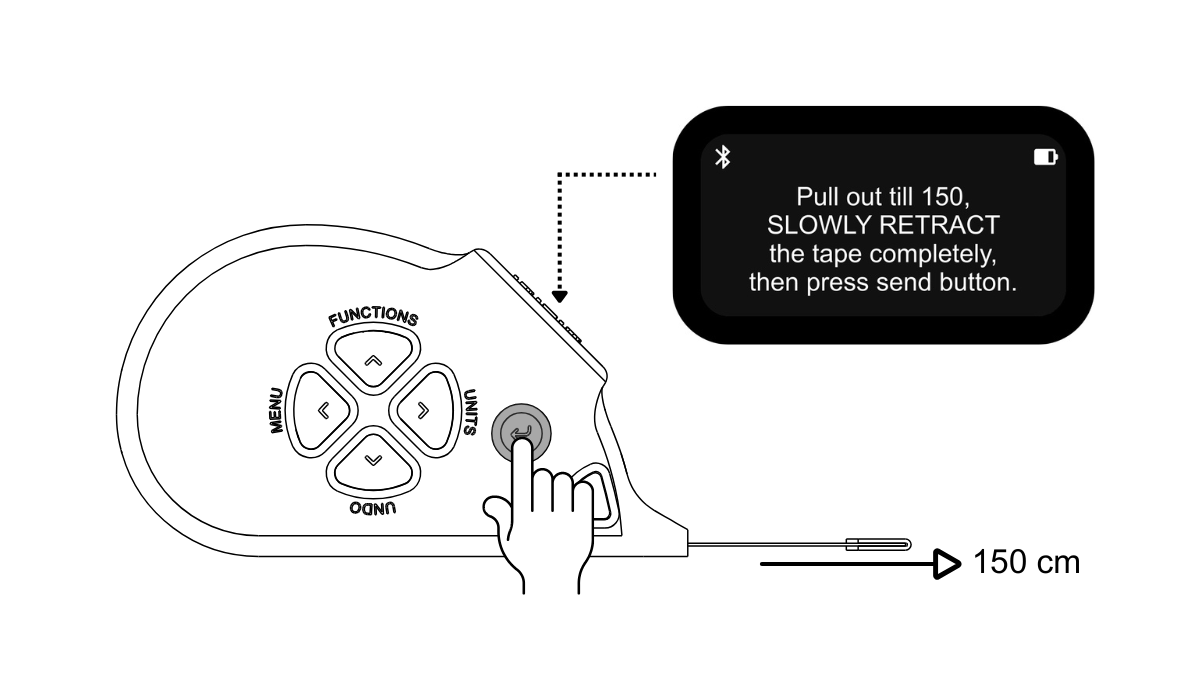
Calibration Requirements
Always ensure the calibration point exactly Cover the centimeter line for accurate measurement.
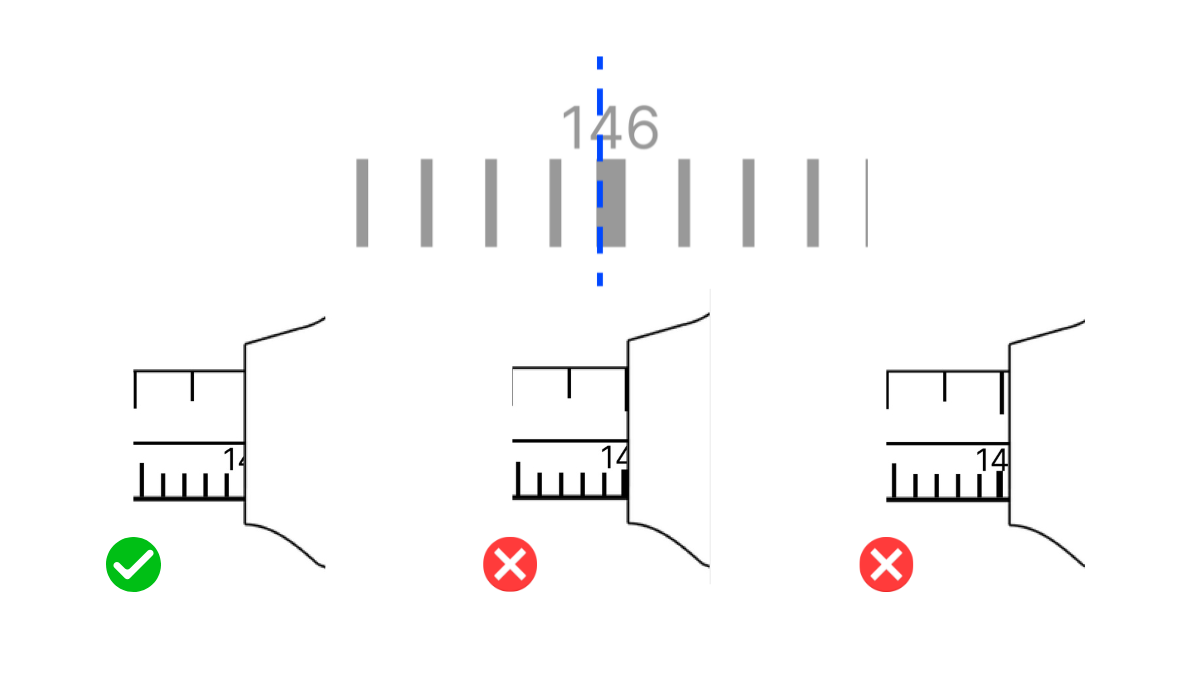
Follow the calibration steps carefully:
Align the calibration point exactly with the centimeter line.
Wind the tape to 146 cm and press Send.
Next, wind the tape to 81 cm and press Send.
Next, wind the tape to 6 cm and press Send.
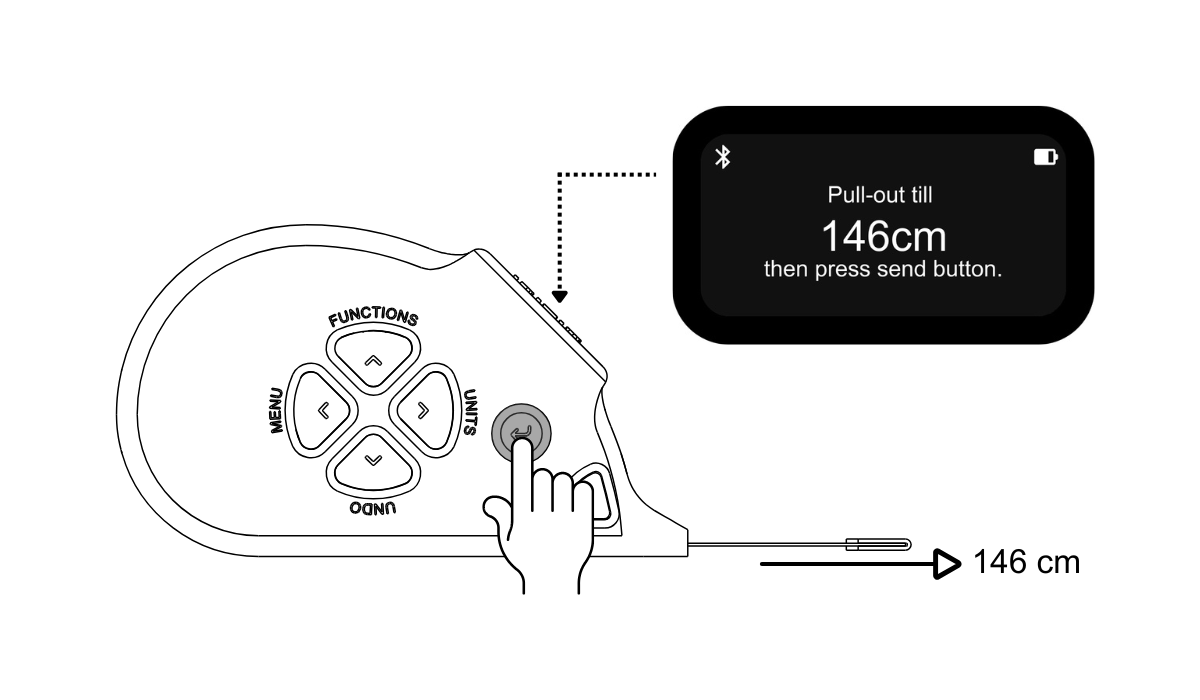
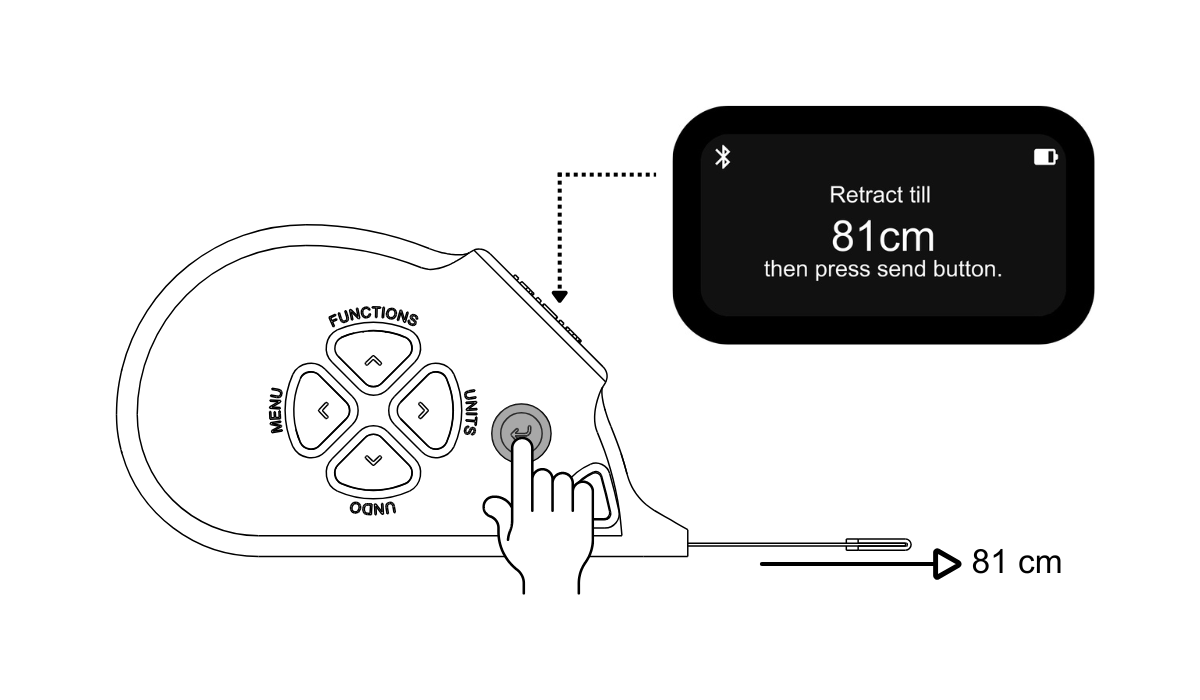
Note: If a “Please Wait” message appears, it indicates the calibration was not completed properly. In this case, power off the device by long-pressing the Send button and repeat the process.
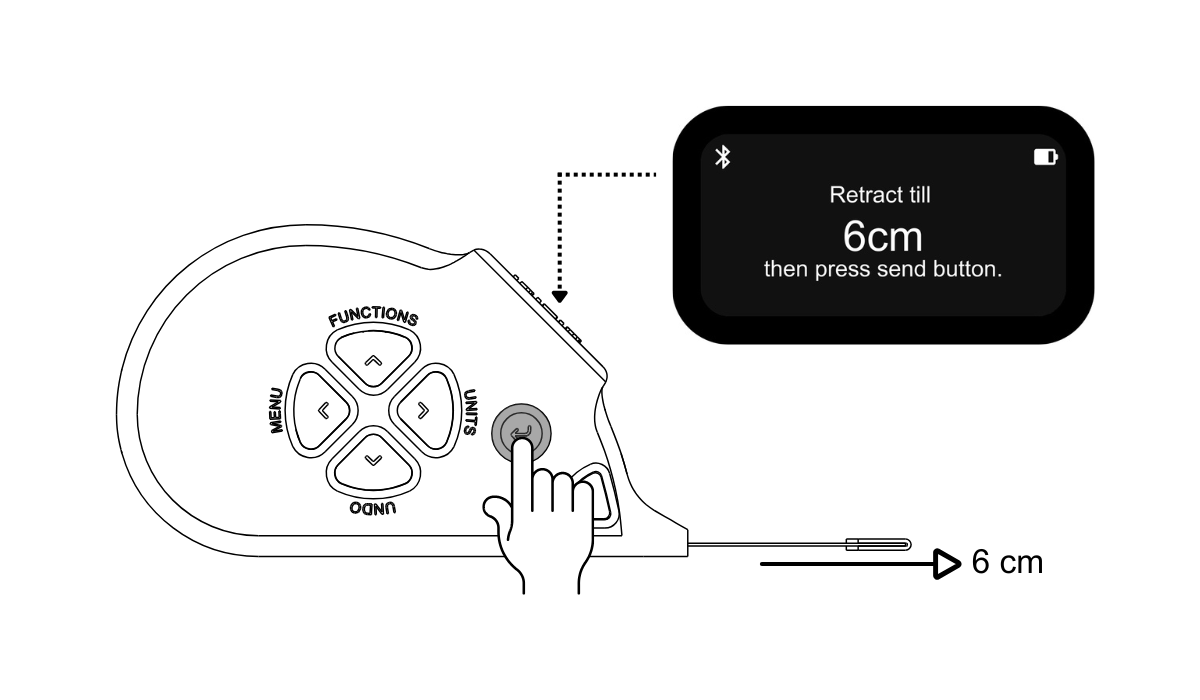
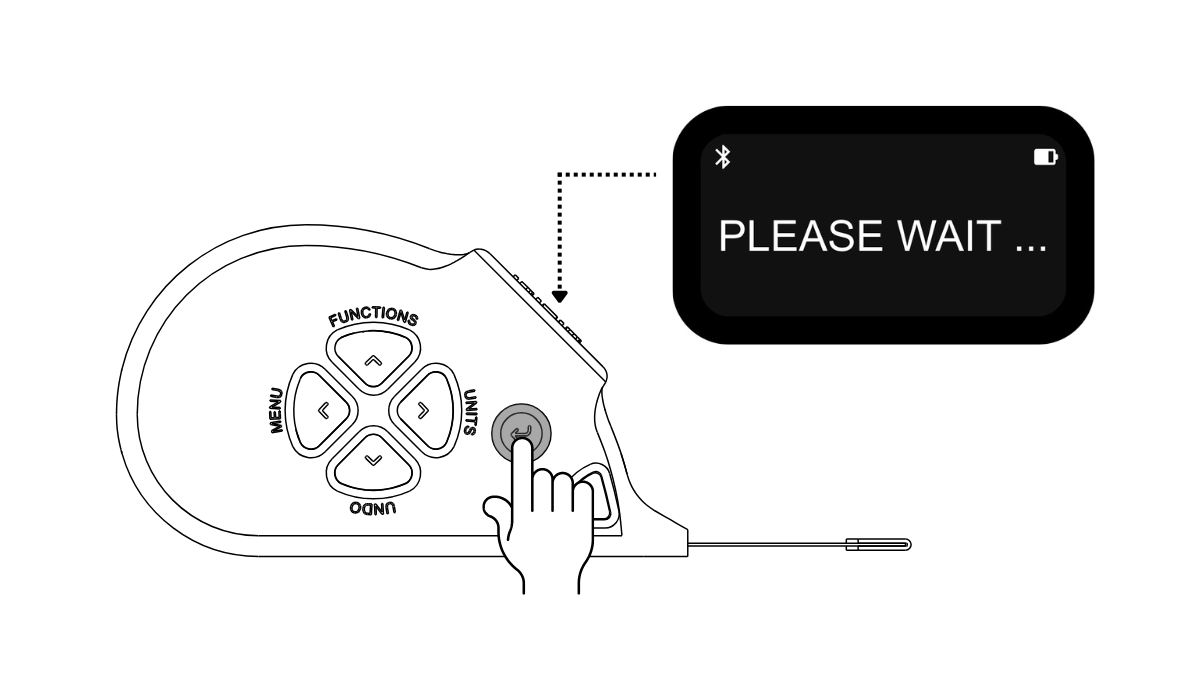
Calibration log
If calibration is successful, the device prompt to save the calibration log with date.
Use the Up and Down buttons to adjust values and Left and Right buttons to toggle between year, month, and date.
Press Send to save the log.
The device will return to the Calibration menu.
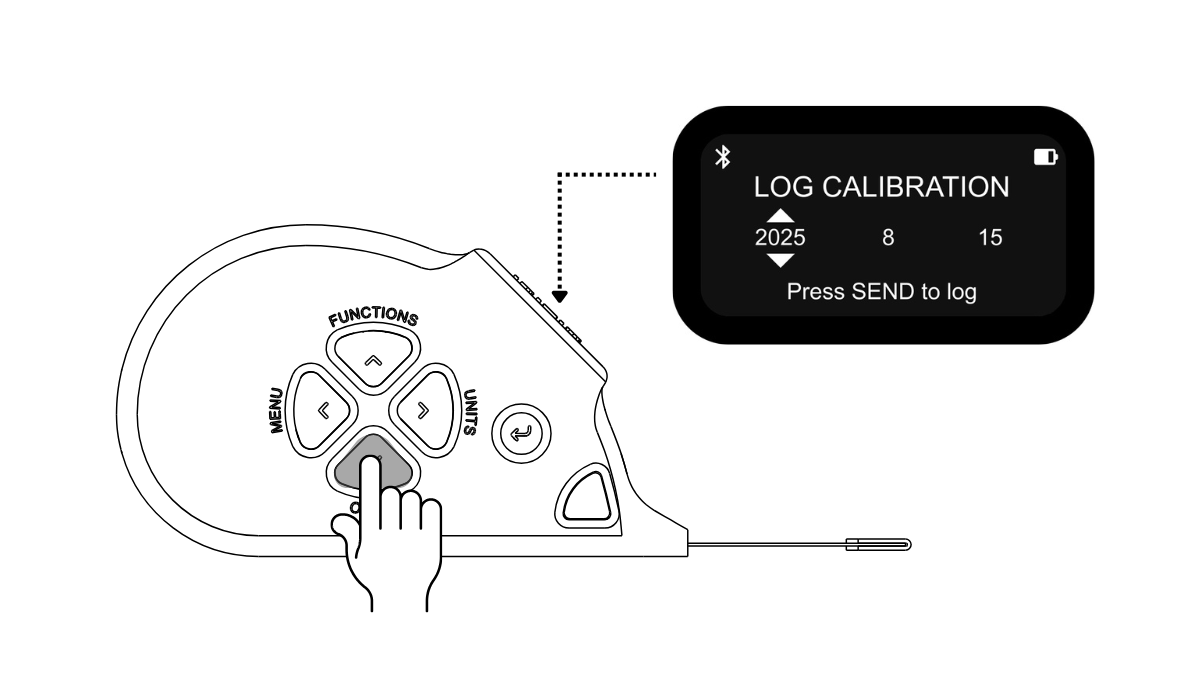
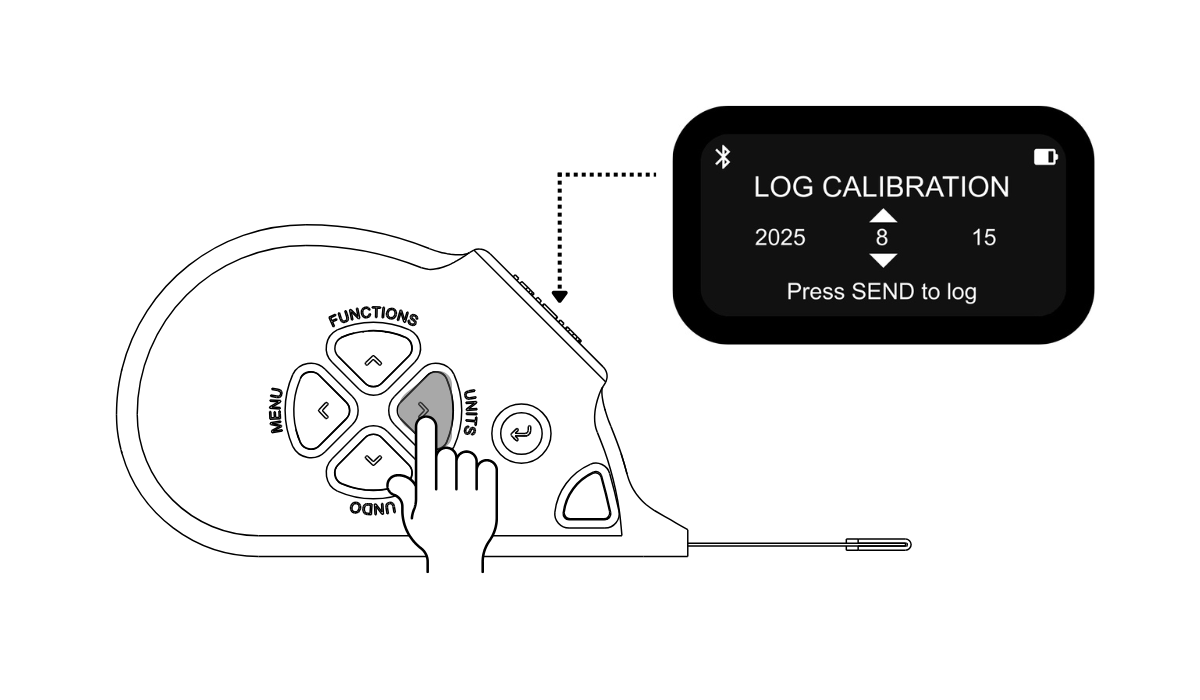
In Calibration Menu, use the Up and Down buttons to scroll through the Calibration Log.
Press Send to view the details of past calibrations, use up and down buttons to scroll through calibration log.
Press Send Button to exit Calibration Log.
The log provides a complete history of all previous calibration date, to track calibrations.
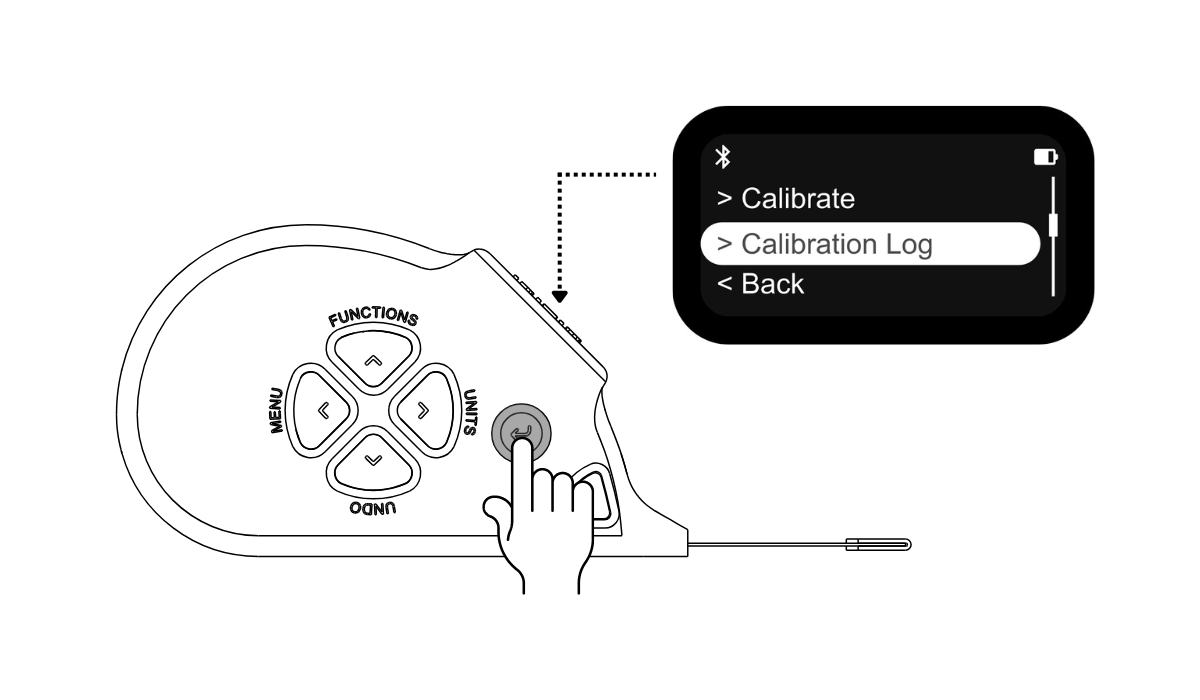
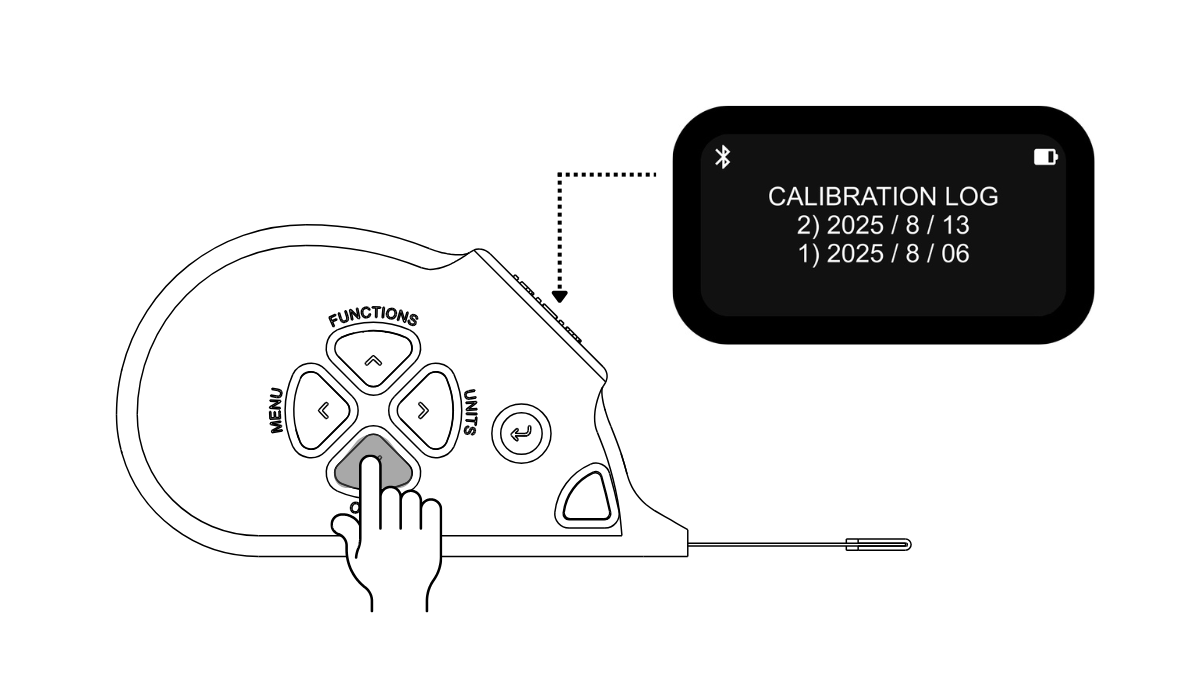
Ready to explore Device Settings ?
After completing calibration, next explore the device settings— buzzer control, sleep timer, brightness adjustment, and factory reset options and many more.
