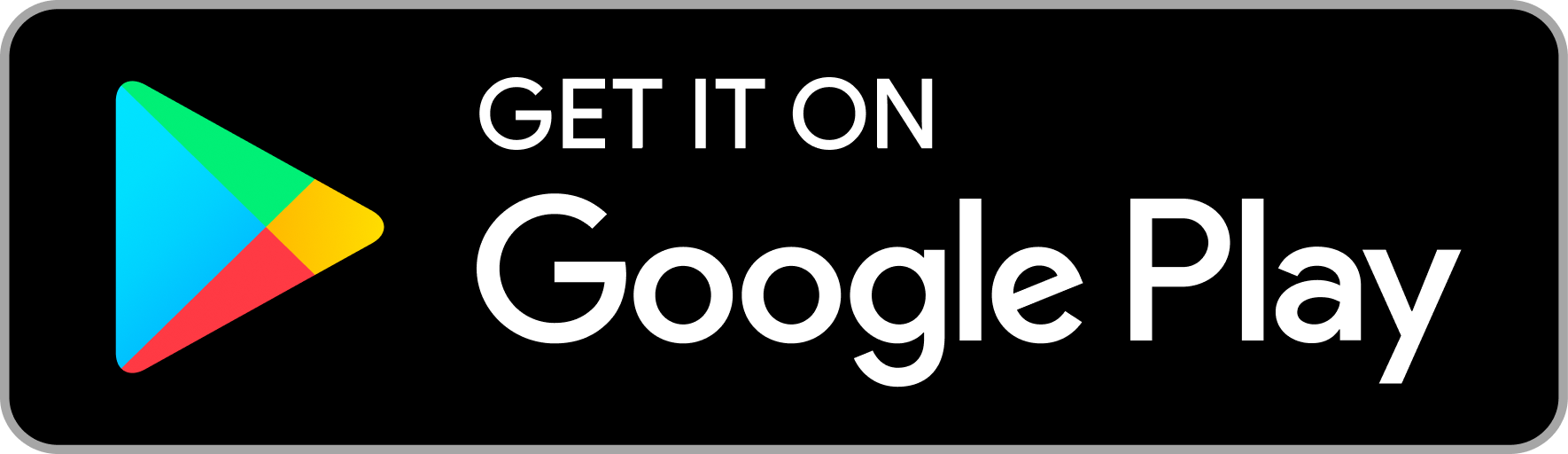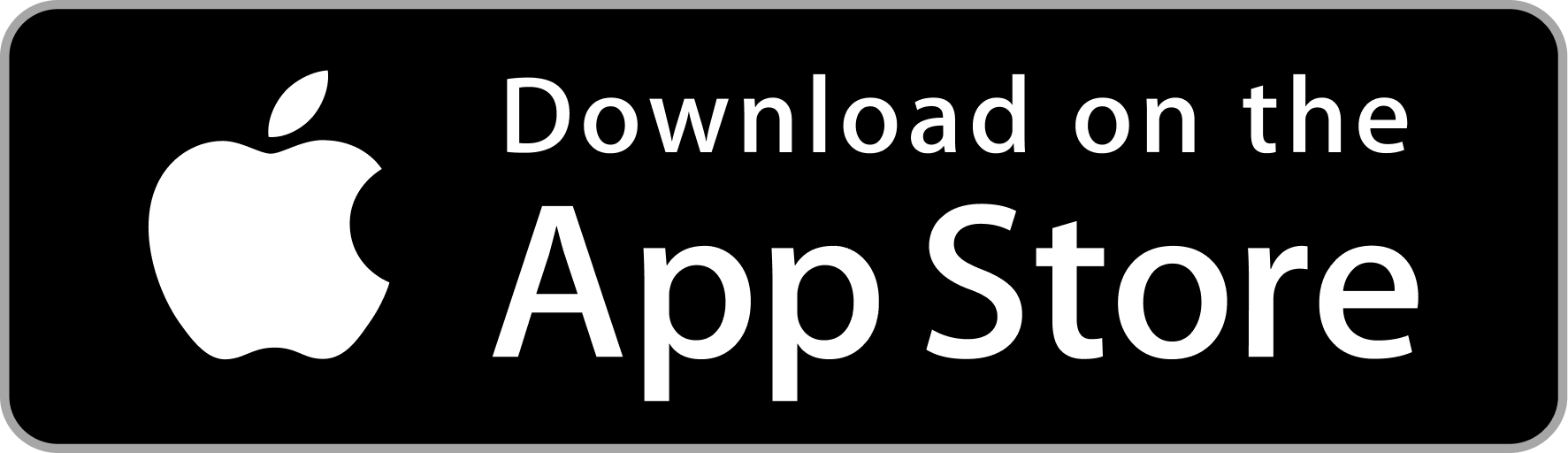Sizifi Alpha Support


Sizifi Alpha Support
Product Specifications
TECHNOLOGIES
CONNECTIVITY
Range: Ensures strong and stable connections even over longer distances up to 150 feet.
Bluetooth: Devices pair and connect wirelessly through Bluetooth ensuring high reliability.
KEY FEATURES
Measurement Accuracy: Our product offers highly accurate measurements with a precision of 1 mm, ensuring reliable data for critical applications.
Calibration: Calibration features to maintain accuracy over time.
Measurement Range: Capable of measuring a wide range of values to suit diverse needs.
Digital Display: High-resolution digital display provides user experience.
Seamless Integration: Supports Bluetooth for effortless data transfer and device integration.
Battery Life: Up to 8 hours of continuous operation on a single charge and 60 days standby.
POWER
Capacity: 900mAh for prolonged usage.
Charging Type: USB-C port for quick and convenient recharging.
High Performance: Advanced processor for swift data processing and real-time analytics.
Versatile Usage: Operates efficiently in a wide range of temperatures.
Durability
Rugged Design: Built to withstand harsh conditions, ensuring reliability in tough environments.
SECURITY
Secure Updates: Robust update mechanisms to ensure the system is always up-to-date with the latest security patches.
Technical Overview
| Tape Quality | Hoechstmass Germany quality, polyester tape with 150 cm long and 15mm wide. |
| Connectivity | Bluetooth |
| Measurement Unit | CM, MM, Inch |
| Display | OLED (high-contrast, easy readability) |
| Battery | 900mAh rechargeable & removable |
| Battery Life | Up to 8 hours continuous use and 60 days standby |
| Charging | USB-C (universal & fast charging) |
| Accuracy | ±1 mm |
| OS Compatibility | Android, iOS, Windows, macOS, Linux |
| Software Support | Works with Excel, Google Sheets, PLM, ERP, QMS any application. |
| Functions | Add, Multiply by 2, Multiply two lengths, Set zero : Offset, Unit Switch, Send Format (ENTER/TAB), Auto Exit Fn etc. |
Setup & User Guide
Unpack & Discover
See what’s in the box and identify each part of Sizifi Smart Tape.
Know Your Device
Understand the buttons, ports, and display before getting started.
Quick Start Guide
Follow a step-by-step guide to start measuring using your device.
Explore Menu Options
Understand device menu options, navigate and adjust settings.
Calibration
Perform calibration steps to ensure accuracy and save calibration log.
Device Settings
Adjustable options buzzer, sleep timer, brightness, and factory reset.
Smart Functions & Modes
Discover functions Add, Multiply, Set Zero, and more.
Care & Maintain
Tips to extend the life and precision of Sizifi Smart Tape.
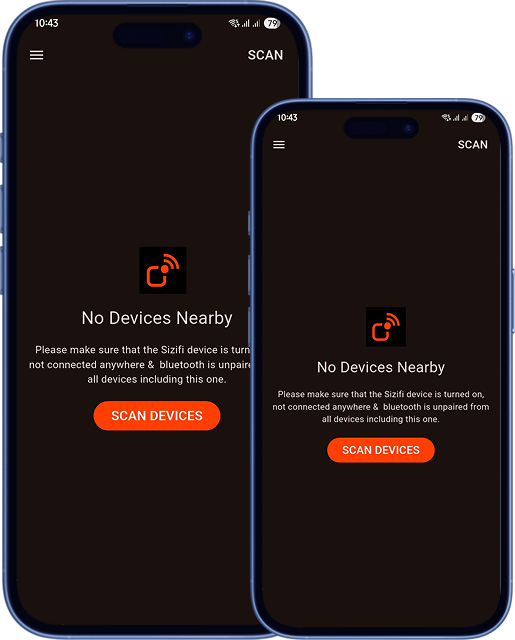
Sizifi Devices App
- Update all of your Sizifi devices at one place.
- Access device-specific features and configure them.
- Register your device and warranty.
Warranty & Repair
Warranty
Clickzy provides a six-month warranty on its instruments, accessories, and digital tool products against defects in materials or workmanship, unless otherwise stated on the packaging or user manual. Non-digital tool products carry a limited lifetime warranty against manufacturing defects.
Replace and Repair
Defective units will be repaired or replaced at Clickzy’s discretion after verification. The warranty does not cover damage from misuse, neglect, accidents, unauthorized repairs, alterations, or purchases made through unauthorized distributors.
Customer Support
All warranty claims must be accompanied by proof of purchase. Implied warranties, including merchantability or fitness for purpose, are limited to the same terms. For assistance or claims, contact Clickzy Creative Technologies Pvt. Ltd. Technical Support at [email protected]
Troubleshooting & FAQs
How to pair Sizifi Alpha with my phone?
Turn on the Sizifi Alpha by short-pressing the Send button. Enable Bluetooth on your phone and open the Sizifi Devices App. The tape will appear as “sizifi-alpha” in the list of available devices. Tap to connect. A blinking Bluetooth icon on the tape means it’s ready to pair; a steady icon confirms connection.
How to replace the battery?
- Gently pull out the battery socket from the back of the device.
- Remove the old battery.
- Insert a new battery.
- Slide the socket back into place and charge if needed.
Why is my tape not connecting?
Ensure the tape is powered on and Bluetooth is enabled. Make sure it’s not already connected to another device. If previously paired, remove it from device’s Bluetooth list and reconnect. Restart both the tape and device.
How to switch between cm/inch/mm?
Long press the Left ( Menu ) button, it will toggle the measurement unit between CM, MM, Inch.
How do I calibrate the device?
Open the menu → Navigate to Calibrate → Press Send.
Follow on-screen instructions. If calibration fails, restart the device and repeat the steps. For more details visit Calibration page.
My measurements are inaccurate—what do I do?
Recalibrate the tape using the steps in Calibration page. Ensure the tape is not twisted or damaged. Verify the unit setting is correct (cm/inch/mm). Confirm no offset is set in “Set Zero” mode. If issues continue, contact support at [email protected].
Contact Us
Want to get in touch? We’d love to hear from you!